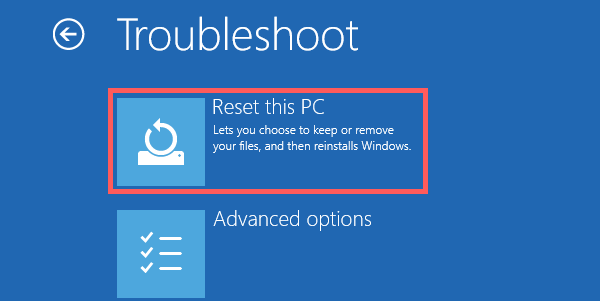
If your Surface isn't running as quickly or reliably as it used to, try one of these recovery options. The following table can help you decide which one to use.
|
Problem |
Try this |
|---|---|
|
Your Surface isn’t working well. You want to upgrade to the most recent version of Windows 10, You want keep all of your files and installed drivers. |
Fresh start |
|
Your Surface isn't working well, and you recently installed an app, driver, or update. |
Restore from a system restore point |
|
Your Surface isn’t working well, and it’s been a while since you installed anything new. Or, you tried a restore and it didn’t solve your problem. |
Reset your Surface |
|
You want to reinstall your previous operating system. |
Go back to your previous version of Windows |
|
Windows won't start, and you've created a recovery drive. |
Use a recovery drive to reinstall Windows |
Fresh start is a Windows feature that installs the most recent version of Windows. Fresh start retains all of your personal files and some Windows settings. Fresh start also keeps any drivers that you installed.
Important
Fresh start will remove all applications, including Microsoft Office and third-party anti-virus software, that do not come standard with Windows.